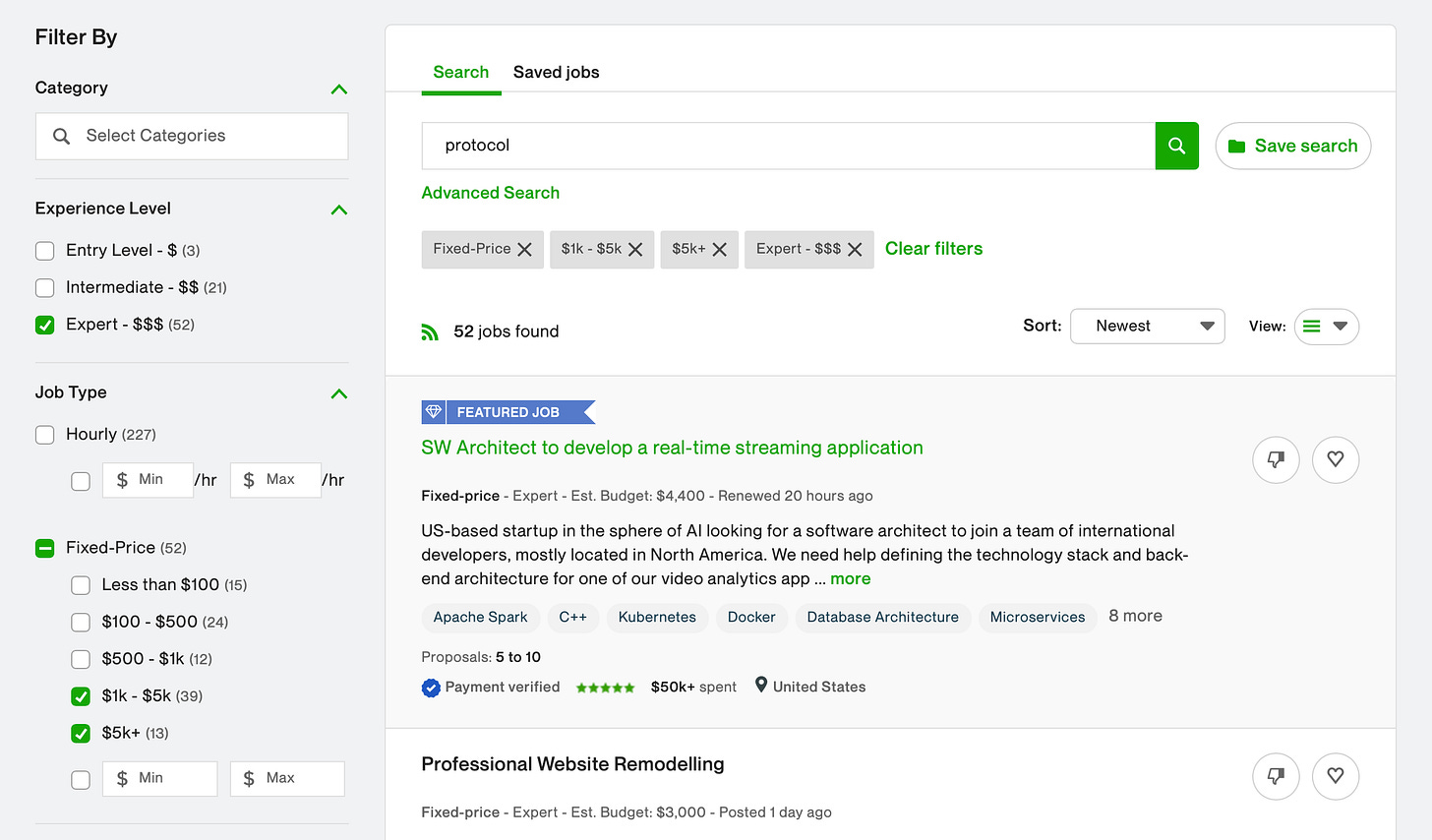In my recent webinar, I talked a bit about how on Upwork it’s important to be fast at applying to jobs. Basically, you really want to be the first applicant, or at least in the first few. If you can talk to a client immediately after they post the job and leave a great impression, that’s going to put you head and shoulders above any other applicants.
However, we all have better things to do with our time than sit and refresh Upwork feeds every few minutes. Luckily, with the right tools, you don’t need to!
Step 1: Set up filters
Upwork has a quite nice set of filter logic that you can apply after you do a search. You can use these to your advantage.
Options I like:
High budget
Matching a keyword or keywords that is relevant to you
Expert only
The client has confirmed a payment method
The end result should be a balance between showing relevant jobs, but not so many that you’re going to be overwhelmed viewing all of them in real time. It might take a bit of tweaking.
IMPORTANT: Remember you can build multiple saved searches. So you don’t need to design a search filter that will catch everything. It’s a good idea to build a whole bunch of “narrow” search queries, which you’ll combine later.
Step 2: RSS feeds
It’s not immediately obvious, but each search contains a link to an RSS feed. While RSS (“Really Simple Syndication”) isn’t as popular as it once was, it remains a handy way to “subscribe” to the data feed of jobs.
Clicking that link normally will, depending on your browser, probably not look very good.
However, we can add the RSS feed URL to a specialised RSS reader. The RSS reader will refresh the feed every few minutes in the background, and notify you when it’s updated. This means you won’t have to manually check Upwork, you’ll just let the RSS application do it, and it’ll tell you when you need to take action!
Right click on the RSS link in Upwork and copy the link. Now you can paste it into your RSS reader.
Step 3: Get notified
I’ve used baRSS here. I quite like it — it sits in the OSX menubar unobtrusively, and I can glance at it to see the number of new jobs that I should look at. Plus it’s free!
There’s also RSS Menu ($2.99), which I’ve heard good things about, and looks similar but has a few extra features like popup notifications rather than just an icon. But there’s lots of other RSS readers too, for all operating systems. Let me know if you’ve got a recommendation and I’ll add it in here.
Adding in the job feed to the RSS reader of your choice should be fairly easy. Once its done, you’ll be able to see the results:
Add in all your saved searches.
Now, just keep an eye on the menubar icon! Having the RSS application check the job feeds every 10-30min should be fast enough that you can get in quickly as soon as jobs are posted.
Step 4: Refine.
It’s quite easy to set this up and then be overwhelmed with the volume of jobs coming in.
Have a think about how you’d narrow the focus. Maybe consider using the RSS feeds for only very specific searches where you know you’d be very well suited, and then rely on the Upwork website for the rest.
Some ideas:
A “very high value” job feed. These may well not happen very often, but it’s worth being quick when it comes along.
A “previous clients” job feed. They know you!
Lower-value jobs with very specific keywords that you know you can do easily.
More suggestions? Write in and I’ll update the post with them!